
Since my Linksys EtherFast EZXS88W switch was always running 24/7, I wondered what its power draw is. It's tempting to rely on the datasheet that implies 1 Watt, but that doesn't take into account the AC adaptor. I measured the total draw, on a power meter, as 4.3 to 4.4 Watts.

My old PepLink Manga Plus contains an Arm processor running Linux, with a dedicated fast ethernet port eth0 labelled WAN, a built-in four port switch eth1 labelled LAN and a high speed capable USB 2.0 port. The meter reports that it draws 3.1 Watts when all four switch ports are in use.

I save more than one Watt of 24/7 power by replacing the dedicated switch with the Manga. That's about one kilo-Watt-hour per month (kWh/month) just for moving some cables.
The Linksys switch doesn't have a built in Linux system that can be used as an always-on server. A power thrifty laptop draws about 20 Watts so the combination would be at least 24 Watts. Update: An Apple Mac Mini is about 12 Watts.
| Server and | Ethernet Switch | Watts, | Monthly Power Usage |
| Peplink Manga (integrated) | 3.1 | 2.3 kWh /month | |
| x86 laptop plus | Linksys switch | 24.3 | ~ 17.8 kWh /month |
| Debian Mac Mini plus | Manga switch | 15.2 | 11.1 kWh /month |
Maybe you chatted with Phillip at one of the many events Peplink exhibited at. They offered a Software Development Kit (SDK) and encourage their customers to innovate. That's what originally got me interested in the Manga unit, since that's very different to some other Linux vendors.
However, I didn't really want to take on the extra effort of using special configuration tools and build chains just to reduce the power consumption of an existing system. I mentioned that to Phillip. He told me that he'd been routinely using various storage devices over USB and hadn't had any trouble. So, I decided the obvious solution was to install my normal distribution onto the Manga. That way, I administer it just like the box it replaces.

Why Debian? Because that's what I normally use. The Manga should work with most other distributions. Send me a link to your page when you've got it working...
Locate at least 256 MB, preferably 512 MB, of USB compatible storage to be the root filesystem. I'm using a 1 GB flash drive for completely silent operation.
Download
and unpack the
tarball of the root filesystem contents into your USB storage.
# mkdir usbstorage
# mkfs -t ext3 /dev/sda1
# mount -t ext3 /dev/sda1 usbstorage
# pushd usbstorage
# tar -xzf ../manga-usbstorage.tar.gz
# popd
# umount usbstorage
# rmdir usbstorage
Follow the instructions that accompanied the unit
on getting the Manga ready to receive a new flash image.
# apt-get install minicom
# minicom -s
If on a Debian host, add one softlink needed by the flash loader.
# ln -s /usr/sbin/arp /sbin/arp
Download
and write the kernel image to the Manga's boot flash chip.
# ethloader 192.168.1.2 00:11:22:33:44:55 -k=manga-pivot-linux.zImage
Download
and write the
linux ramdisk bootstrap to the Manga's boot flash chip.
# ethloader 192.168.1.2 00:11:22:33:44:55 -r=manga-pivot-initrd.gz
Power the Manga off, wait a few seconds, then turn it on.
Wait for the bootup sequence to complete then login normally.
The initial root password is manga and should be changed.
# ssh root@192.168.1.2
# passwd
Install whatever software you want, consider adding an authorized
key to the root account, change the ssh host key, add your
personal user account, and generally have fun ...
# apt-get install kernel-package nmap
# ssh user@workstation cat .ssh/i*.pub > /root/.ssh/authorized_keys
# ssh-keygen -f /etc/ssh/ssh_host_rsa_key -N '' -t rsa1
# ssh-keygen -f /etc/ssh/ssh_host_dsa_key -N '' -t dsa
# adduser manga
# nmap -O -sT 127.0.0.0/8
The screenshots below were sent to me by
Phillip
and show his Windows XP desktop after following
his
instructions on setting up a graphical desktop.
On the left, he is using four
putty
sessions to the Manga;
you can see the corresponding sshd processes
in the upper right top display.
Python 2.3, sitting at its prompt in the lower left display,
is only using 12% of the real system memory.
On the right, he is using VNC Viewer to operate his
native X display on the Manga; the same four programs
are running. The Manga is effectively a thin client server.
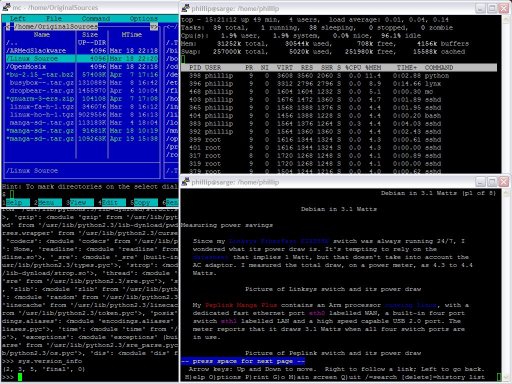
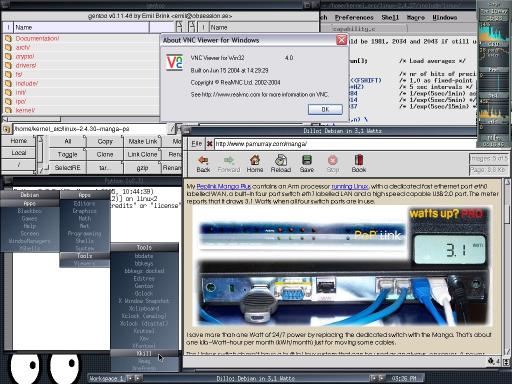
This dangerous script
can easily leave your Manga permanently unbootable.
It should install a new image into one of the boot flash partitions;
it has worked for me so far, but it's not particularly robust.
Keep in mind that the kernel and the initrd
(which has the kernel's modules in it) need to stay in step.
This script allows kernel upgrades on a Debian Manga without
needing to unplug the power cable. Which is hard to do, remotely.
# ./manga-flash write kernel pivot-linux.zImage
# ./manga-flash write initrd pivot-initrd.gz
If you'd like the Manga to build its own kernel image,
install the Debian development tools and compile
this kernel with
this config file.
# apt-get install kernel-package
# tar -xzf manga-linux-2.4.24-rmk2-manga0.tar.gz
# ln -s linux-2.4.24-rmk2-manga0 pivot-linux
# cp manga-pivot-linux.config pivot-linux/.config
# pushd pivot-linux
# make oldconfig
# make zImage modules
# popd
# ln -s pivot-linux/arch/arm/boot/zImage pivot-linux.zImage
If you'd like the Manga to build its own initial ramdisk, run
this script
to combine the kernel modules with
this filesystem tarball.
# modprobe loop
# ./manga-pivot-initrd.sh
Its busybox binary is not the Debian packaged one
because we need the pivot_root and chroot commands.
To build the needed version, compile
busybox with
this configuration.
# tar -xzf busybox-1.00-rc2.tar.gz
# cp manga-busybox-config busybox-1.00-rc2/.config
# pushd busybox-1.00-rc2
# make
# popd
You might wonder why I haven't bothered to integrate the kernel build management with the kernel-package automation that's native to Debian. There's a related project on SourceForge to migrate the Manga products from 2.4 kernels to 2.6 with JFFS2 support. When that's done, this ramdisk boot sequence can be replaced.
Meanwhile, it's not like I reboot my Debian machines very often.
(c) 2007 Alexander Perry < alex.perry@ieee.org >